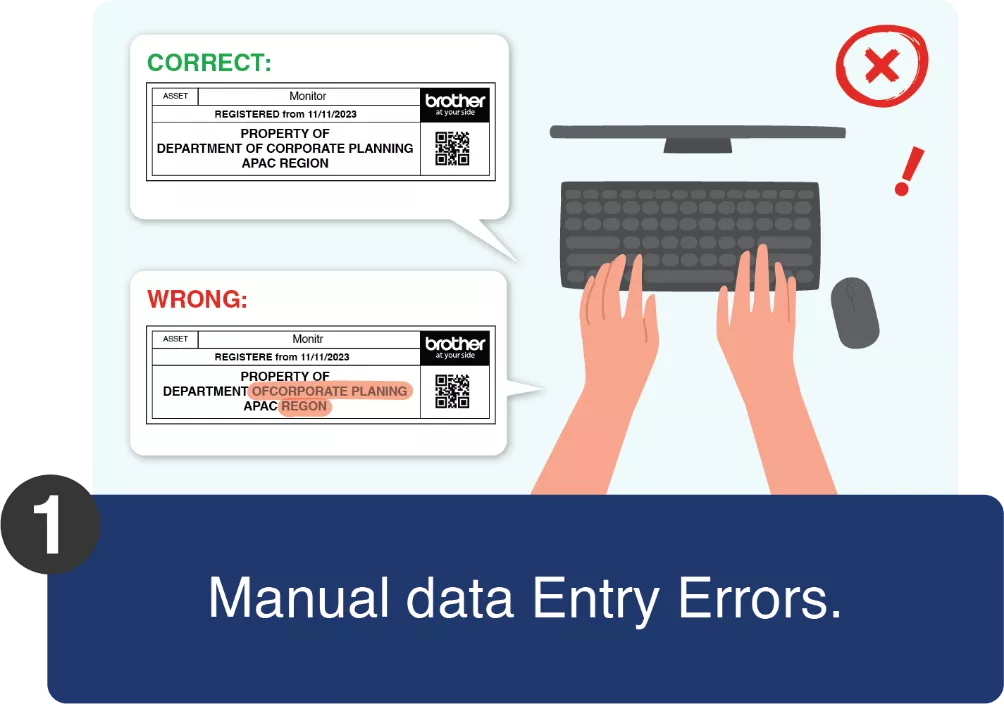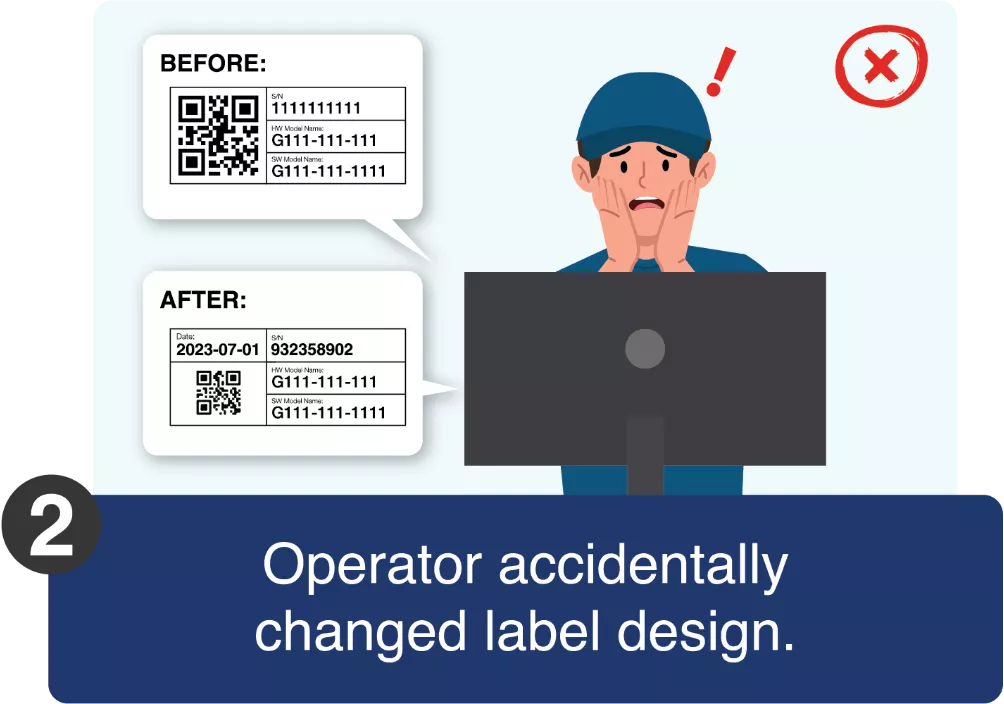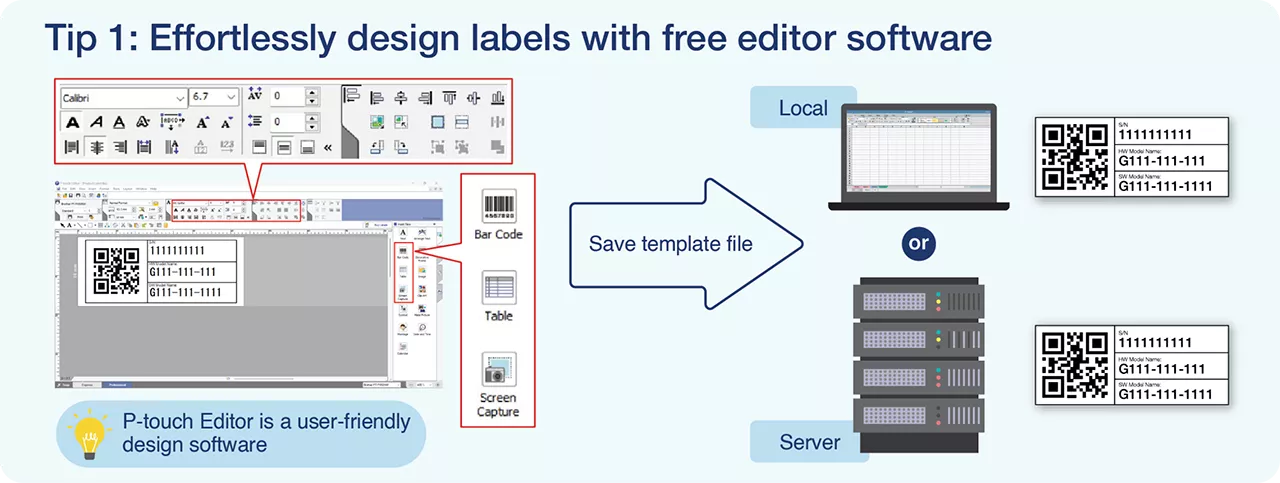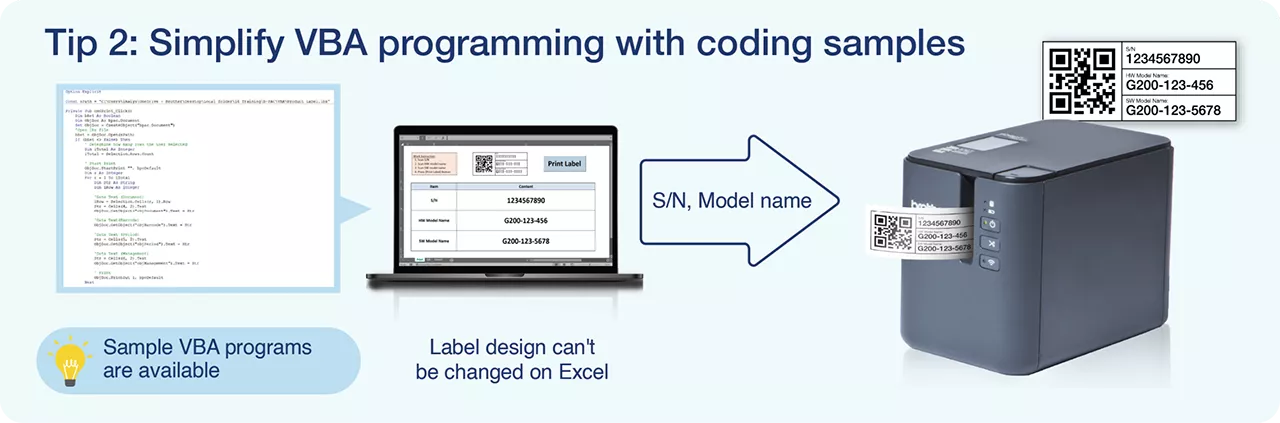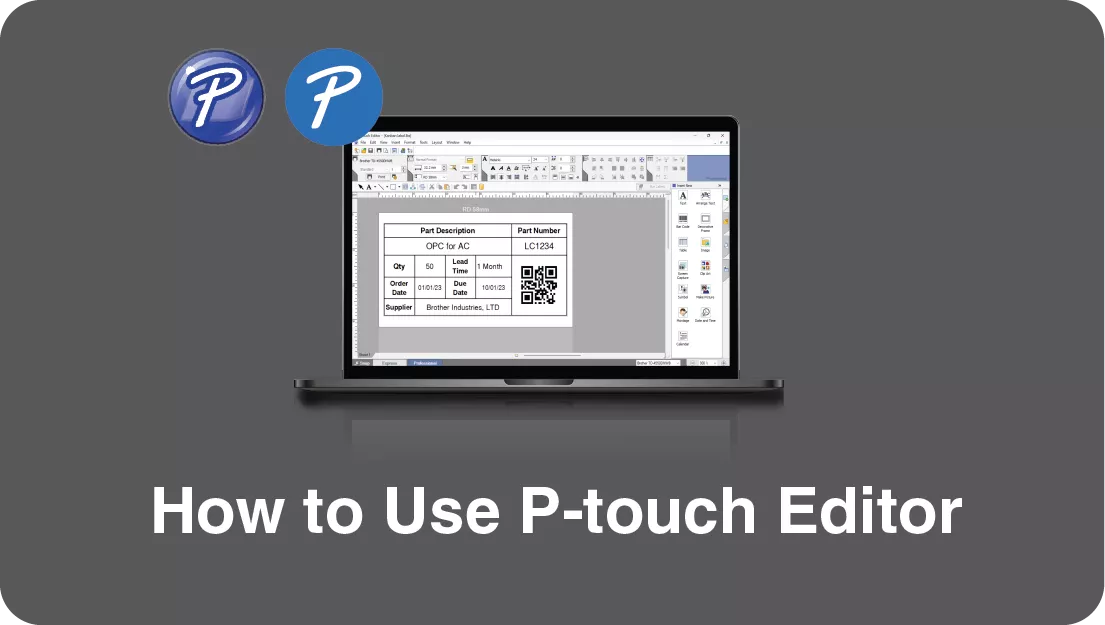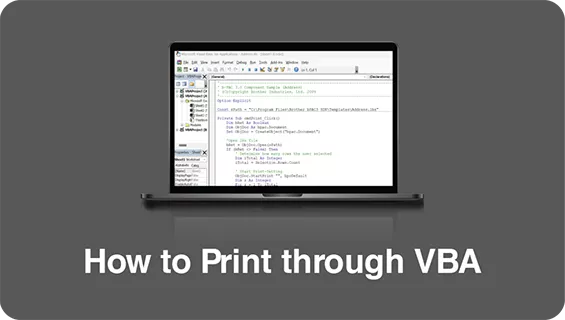Simplifying Label Printing in Factories with Brother's VBA Solution
In factory settings, efficiency and precision are crucial, especially when it comes to label printing. Excel is widely used in factories due to its user-friendly interface and robust data management capabilities. Brother’s VBA (Visual Basic for Applications) solution takes advantage of Excel’s simplicity, allowing factories to print labels directly from Excel. This seamless integration leverages Brother’s Windows SDK called b-PAC (free of charge), making label printing easier and more efficient.
Common Issues in Label Printing
Label printing in factories often comes with several challenges.
Manual Data Entry Errors:
Entering data manually can lead to mistakes, resulting in incorrect labels and wasted resources.
Accidental Label Design Changes:
Operators may unintentionally alter the label design when using label design software, leading to inconsistencies and potential errors.
Time-Consuming Label Design Creation:
Creating labels from scratch can be time-consuming, especially if the user interface is unfamiliar or if programming is required.
Brother's VBA Printing Solution
Ease of Use:
Operators can input data into Excel using a barcode reader, ensuring quick and accurate data entry.
Easy Label Design with P-touch Editor:
Brother’s P-touch Editor software simplifies label design, enabling users to create custom labels quickly and easily, without needing extensive programming knowledge or dealing with a complex user interface.
Minimised Risk of Errors:
By separating label design from data entry, the risk of printing errors is significantly reduced. Operators do not interact with the label design, which remains consistent and accurate.
Simple Printing Process:
With just a press of the "Print" button in Excel, labels can be printed effortlessly. This streamlines the workflow and enhances productivity.
Minimal Programming Required:
The VBA solution can be implemented with very simple programming and sample codes are available.
Brother's VBA Printing Solution
(Detailed procedure is here)
1. Install the b-PAC SDK:
Download and install the b-PAC SDK from here
2. Create a Label Design:
Use Brother’s P-touch Editor to design your label and save the template as .lbx file.
3. Insert VBA Code in Excel:
Open Excel, enable the Developer tab, and insert a simple VBA script to handle the printing process.
4. Customise the VBA Code:
Modify the VBA script to specify the label template path and the data cell range in Excel.
5. Add a Print Button:
Add a button in Excel to run the VBA script and print the labels.